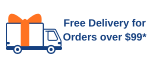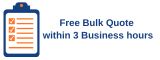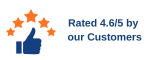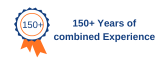Easy To Use Brother Labelling Machine
Highlight the text you want to be inserted into your label. Click the text you want to be inserted into your label (click on the button with the letter "P" on the toolbar to pull highlighted information into the label creation software) and print the text you want to be inserted into your label. At Mega, we offer a huge number of Brother Labelling machines to meet your criteria.
Printing with Brother P-touch Printer
Open the P-touch Editor, where you can select a variety of labels. After selecting your label, choose the appropriate label that matches the size you are using. Select the label leads to the editor, where you can modify the info, font, design, and layout of your label. You can also add images, figures, tables, etc. to the label if needed. Edit the details and design as needed, and then click Print.
The ‘Print’ button allows you to modify settings before printing. Some useful functions include printing a label with several copies, auto cut for each label, cutting at end of printing, and others. And as simple as that, you have printed your address label! Feel free to explore more of the templates offered by Brother P-touch Editor, as it offers so many templates that could cover all your label needs.
Difference between A Label Maker and A Label Printer
A label printer is a computer printer that prints on self-adhesive label material and/or card stock (tags). A label printer with a built-in keyboard and display for stand-alone use (not connected to a separate computer) is often called a label maker.

 Sale 29%Sale 29%
Sale 29%Sale 29% Sale 49%Sale 49%
Sale 49%Sale 49%
 Sale 27%Sale 27%
Sale 27%Sale 27% Sale 21%Sale 21%
Sale 21%Sale 21%
 Sale 36%Sale 36%
Sale 36%Sale 36% Sale 24%Sale 24%
Sale 24%Sale 24%
 Sale 37%Sale 37%
Sale 37%Sale 37%